Support Center – Installation Process
This is the default installation process. This model of installation applies to most of our products, but not all of them.
Installing your product
Some of our installers allow you to choose the language the installer will display during the installation process. However if you don’t see this option it is ok. The default language is English, when available the other options are Spanish, and French.
- Step 1: After the download of the product is completed, locate and double click on it.
- Most computers will save the downloaded contents on the Downloads folder
- Step 2: The installer will open, and you will be able to see a welcome message. Press Next.
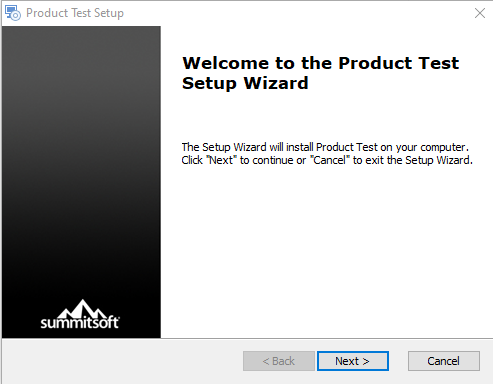
- Step 3: You will be prompted with a form, fill it with the requested information.
- Make sure you use a valid email address
- If you bought the product online, you can simply copy and paste the license key (serial number) in the corresponding field.
- It is common to have a typo when typing the license key, so double check the characters you entered.
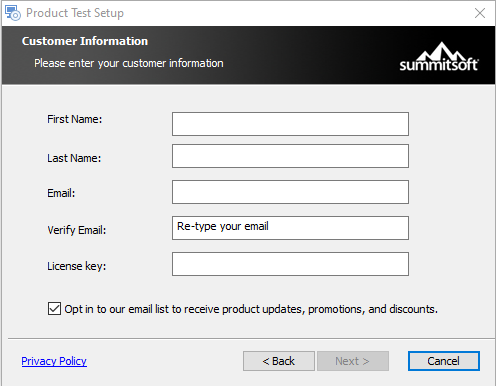
- Step 4: After you completed all the form, press next. If everthing goes well, you will be prompted with a welcoming message. Otherwise, you will receive an error.
- Step 5: Next, you will be asked to choose a location to install the product. We recommend using the suggested location.
- Observation:
- If you are installing fonts, they are going to be installed at Documents\Summitsoft Fonts . This will happen regardless of where you choose to install them. Also, the fonts will not be installed for use right away. They will simply be copied to Documents\Summitsoft.
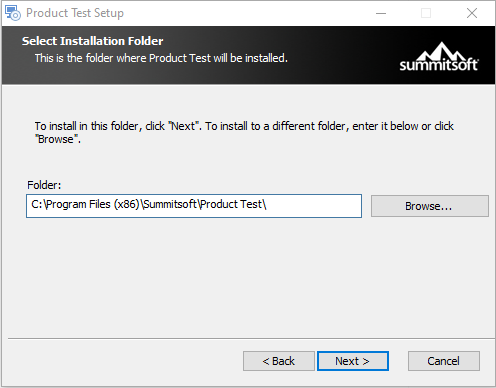
- Step 6: After you chose the location to install the product, and clicked next you will go to the license and agreement window. Read it through. After you accepted the terms you are allowed to continue the installation.
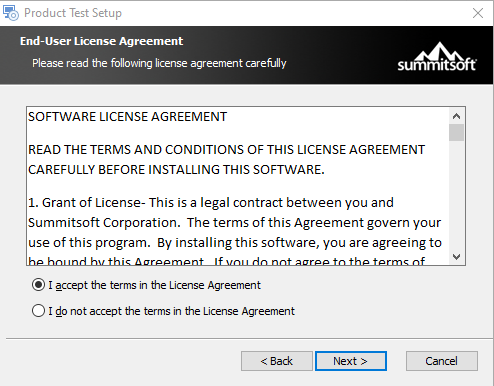
- Step 7: After completing all the previous steps, the installation is set up. Click on the install button to install or save the product on your computer. The installation may take sometime to be completed. This depend of the size of the content and on your computer.
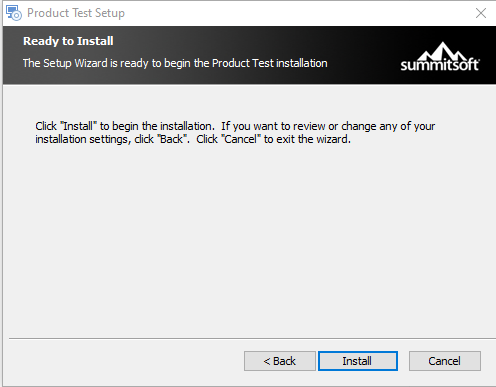
- Step 8: If everything goes well, you will see a window with a message saying that the installation was completed.
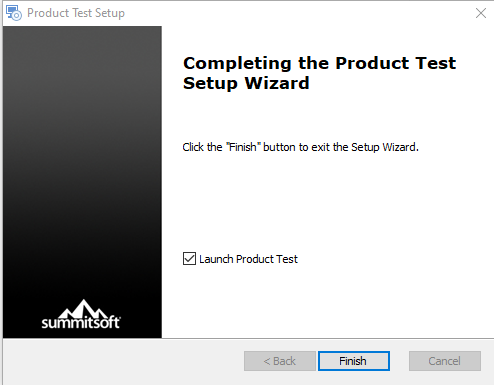
- Step 9: Enjoy!
- The software products have manuals that with them. We also have some manuals available online. More information about manuals can be found at https://summitsoft.com/support/manuals/
- You can access the Frequent Asked Questions (FAQ) using the following link: https://summitsoft.com/support/faq/